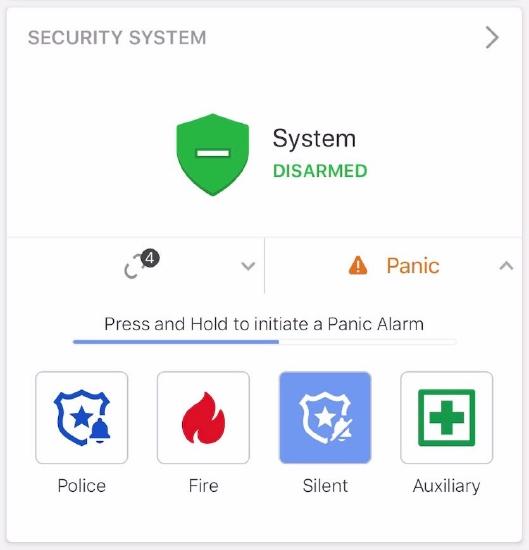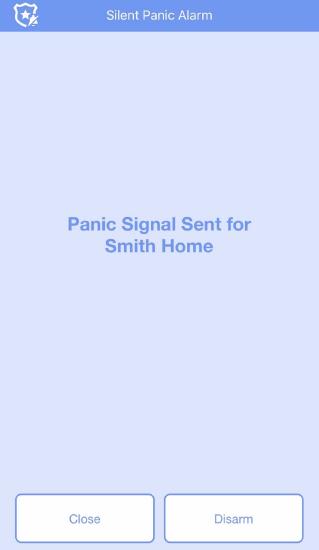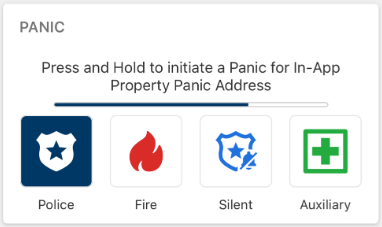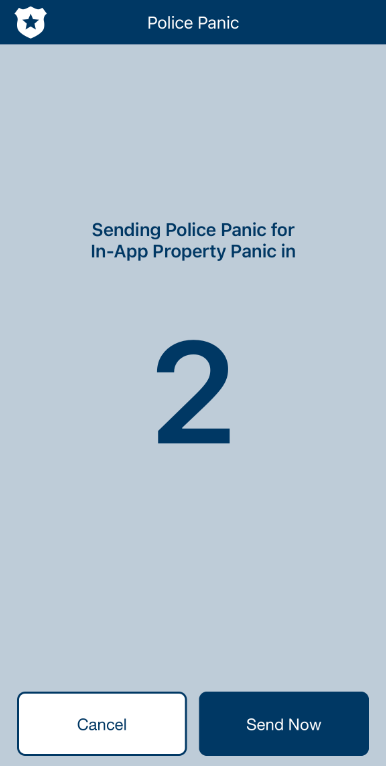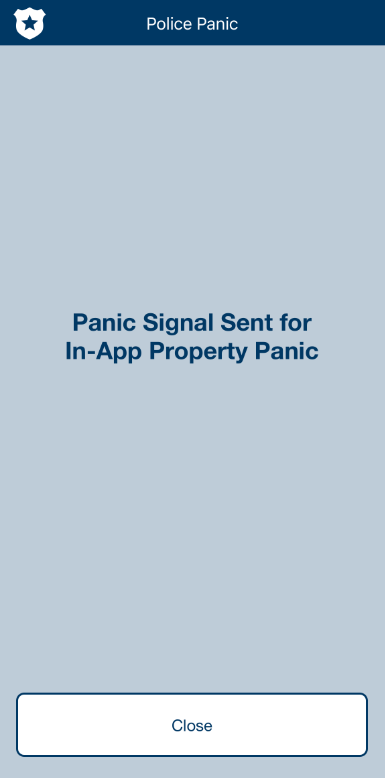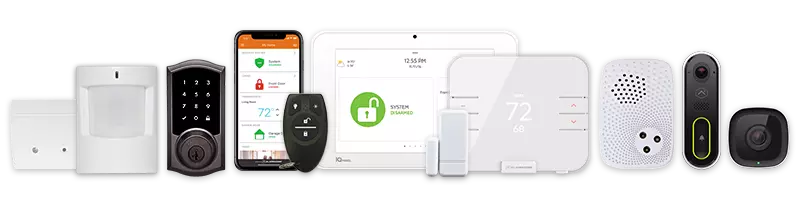In-App Panel Panic and In-App Property Panic
The In-App Panel Panic and In-App Property Panic features, supported by the monitoring station, are designed to expedite the dispatch of emergency personnel to your account’s location when assistance is required. If enabled on your account, these panic options are accessible from the home dashboard of the Alarm.com app.
Important: When using the In-App Panic interface, the emergency response will be dispatched to the address listed on your monitoring station account, not your current geographic location. Ensure your account information is always up-to-date to avoid any delays or errors in emergency response.
Triggering a panic
This feature depends on if your account has a security panel. For more information about opting-in to the In-App Panic feature, contact your True Protection.
-
Considerations:
- Some panels emit an audible alarm when Police, Fire, or Auxiliary panics are triggered.
- If Two-Way Voice is enabled on your account, it will be initiated through the panel when a Police Panic is sent.
-
To trigger a panel panic:
-
- Log into the Alarm.com app.Important: To use the In-App Panel Panic feature, you must log in with a Master, Full Control, or Custom login with the In-App Panel Panic permission. Other permission levels cannot access this feature.
- In the Security System card, tap Panic.
- Press and hold the type of panic to be triggered.
-
- After a 3-second countdown (during which the panic can be canceled), the panic signal is sent to the monitoring station. An audible alarm will occur at the panel if applicable.
- Tap Close to wait for assistance or Disarm to disarm the panel.
- Tapping Disarm will negate the panic signal that was triggered.
-
How to Trigger a Property Panic:
-
- Log into the Alarm.com app.
- Only the primary login can access and use the In-App Property Panic feature. Secondary logins are not permitted to view or interact with it.
- In the Panic card, press and hold the type of panic you want to trigger.
- Log into the Alarm.com app.
-
- A 3-second countdown screen will appear. Use this time to:
- Tap Cancel to stop the panic.
- Tap Send Now to immediately dispatch the panic signal.
- A 3-second countdown screen will appear. Use this time to:
-
- Once the 3-second countdown completes, tap Close to wait for emergency assistance to arrive.
CALL +1-800-393-6461 NOW TO GET A FREE QUOTE.
Get protected with industry leading no-contract security systems, automation & more. Call now or fill out the form to get started.
- No Contracts. Like ever.
- Honest, Straight Forward Pricing
- True Local Texas Company
Highest Quality Equipment
- Same Day Service Available
A+ BBB Rated
No Hidden Fees
- Industry Leading Response Times
5-Diamond Alarm Monitoring
- Award Winning Customer Service