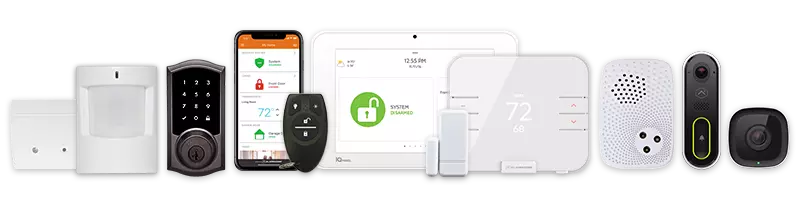Scenes allow users to configure a single button that triggers multiple actions across devices. These can be managed via the Alarm.com app or customer website and are available for both residential and commercial interactive service packages.
Default Scenes
- Residential Accounts:
- Home
- Away
- Sleep
- Wake Up
- Commercial Accounts:
- Open
- Close
Default scenes are pre-configured and cannot be deleted or renamed.
Custom Scenes
Users can create custom scenes tailored to their preferences. Refer to Create/edit a Scene for instructions.
Devices Controlled by Scenes
- Security systems (arming)
- Locks
- Garage doors
- Access control doors
- Thermostats
- Z-Wave lights
- Lutron lights and shades
- Water valves
- Sonos speakers
- Legrand speakers
Rearranging Scenes
On the Alarm.com App
- Log in to the Alarm.com app.
- Tap Scenes.
- Use the reorder icon and drag scenes into the desired order.
- Tap Done to save changes.
On the Customer Website
- Log in to the Alarm.com customer website.
- Click Automation > Scenes.
- Click Reorder and arrange scenes by dragging.
- Click Save to finalize the arrangement.
Each user’s login can have a unique scene order.
FAQ: Arming Conditions in Scenes
- No Entry Delay: Bypasses the usual entry delay upon arming.
- Force Bypass: Automatically bypasses active sensors during arming.
- Night Arming: Automates specific schedules for overnight settings.
For more detailed information, contact your True Protection.
CALL +1-800-393-6461 NOW TO GET A FREE QUOTE.
Get protected with industry leading no-contract security systems, automation & more. Call now or fill out the form to get started.
- No Contracts. Like ever.
- Honest, Straight Forward Pricing
- True Local Texas Company
Highest Quality Equipment
- Same Day Service Available
A+ BBB Rated
No Hidden Fees
- Industry Leading Response Times
5-Diamond Alarm Monitoring
- Award Winning Customer Service