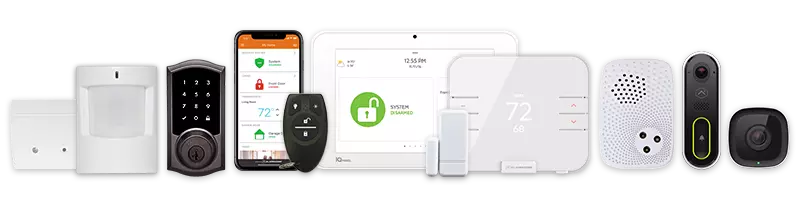Recipients must be added to each notification the user wants to receive. There is no limit to the number of recipients that can be added to receive a notification.
Add Notification Recipients
Notification recipients can be configured using the Alarm.com app or Alarm.com customer website.
- Log into the Alarm.com app.
- Tap
.
- Tap Notifications.
- Tap
.
- Tap
to create a new notification, or tap an existing notification to update.
- To choose notification recipients, tap Add.
- Tap to select the entries in the Address Book to be notified, or tap Add Contact to add a new Address Book entry.
- Once all desired recipients are selected, tap Close.
- Verify all recipients are correct.
- Tap Save.
Note: If a notification recipient does not have the desired method of communication listed (e.g., phone, email, SMS), it can be added to their user profile.
- Log into the Alarm.com customer website.
- Click Notifications.
- Click New Notification to create a new notification, or click
for an existing notification to update.
- To choose notification recipients, click Add.
- Click to select the entries in the Address Book to be notified, or click New to add a new Address Book entry.
Note: If a notification recipient does not have the desired method of communication listed (e.g., phone, email, SMS), it can be added to their user profile. For more information, see Add a mobile phone number to receive SMS notifications.
- Once all desired recipients are selected, click Close.
- Verify all recipients are correct.
- Click Save.
Remove recipients from a notification
Recipients can be removed from a notification using the Alarm.com app or Alarm.com customer website.
- Log into the Alarm.com app.
- Tap
.
- Tap Notifications.
- Tap
.
- Tap to select the notification to edit.
- In Recipients, tap
to remove the desired notification recipient.
- Tap Save.
- Log into the Alarm.com customer website.
- Click Notifications.
- Click
on the notification to edit.
- In Recipients, click
to remove the desired notification recipient.
- Click Save.
CALL +1-800-393-6461 NOW TO GET A FREE QUOTE.
Get protected with industry leading no-contract security systems, automation & more. Call now or fill out the form to get started.
- No Contracts. Like ever.
- Honest, Straight Forward Pricing
- True Local Texas Company
Highest Quality Equipment
- Same Day Service Available
A+ BBB Rated
No Hidden Fees
- Industry Leading Response Times
5-Diamond Alarm Monitoring
- Award Winning Customer Service