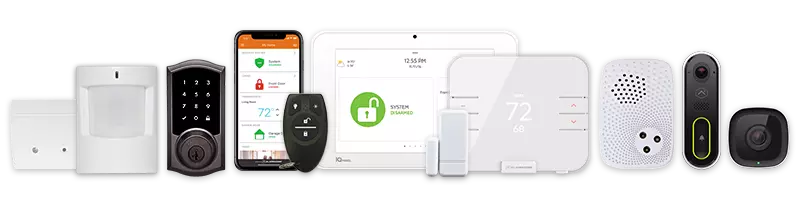An arming reminder notification can notify users if the system has not been armed by a certain time.
For more information about how to add users, see Create a new login. For more information about how to associate a cell phone number with a user, see Add a mobile phone number to receive SMS notifications.
Note: It is possible that arming reminders may have a 3-minute delay based on how arming updates are received from the panel.
Create an arming reminder notification
- Log into the Alarm.com app.
- Tap
.
- Tap Notifications.
- Tap
.
- Tap
.
- Tap Arming Reminder.
- Name the new notification rule.
- In Send an Arming Reminder if the system is NOT armed, select one of the following:
- At a specific time to enter a desired time.
- When selected people cross a Geo-Fence to select the desired Geo-Devices.
Important: If multiple Geo-Devices are selected, it will require the last of these devices to enter or exit the Geo-Fence before the notification is sent.
- In During this time frame, select one of the following:
- At All Times to notify you every day if the system has not been armed by a certain time.
- Only During the Following Times to set up notifications to only take place during certain days.
- In Recipients, tap Add.
- Tap the entries in the Address book that are to be notified, or tap Add Contact to add a new Address Book entry.
- Tap Close.
- Verify the notification is configured with the correct settings.
- Tap Save.
- Log into the Alarm.com customer website.
- Click Notifications.
- Click New Notification.
- Click Arming Reminder.
- Name the new notification rule.
- In Send an Arming Reminder if the system is NOT armed, select one of the following:
- At a specific time to enter the desired time.
- When selected people cross a Geo-Fence to select the desired Geo-Devices.
Important: If multiple Geo-Devices are selected, it will require the last of these devices to enter or exit the Geo-Fence before the notification is sent.
- In During this time frame, select one of the following:
- At All Times to notify you every day if the system has not been armed by a certain time.
- Only During the Following Times to set up notifications to only take place during certain days.
- To choose notification recipients, click Add.
- Click the entries in the Address book that are to be notified, or click New to add a new Address Book entry.
- Click Close.
- Verify the notification is configured with the correct settings.
- Click Save.
CALL +1-800-393-6461 NOW TO GET A FREE QUOTE.
Get protected with industry leading no-contract security systems, automation & more. Call now or fill out the form to get started.
- No Contracts. Like ever.
- Honest, Straight Forward Pricing
- True Local Texas Company
Highest Quality Equipment
- Same Day Service Available
A+ BBB Rated
No Hidden Fees
- Industry Leading Response Times
5-Diamond Alarm Monitoring
- Award Winning Customer Service