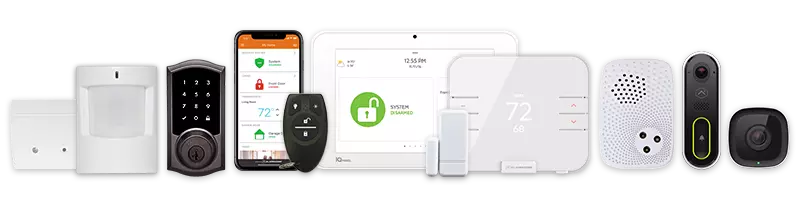Create an automation rule using the New Rules Builder
- Log into the Alarm.com app.
- Tap
.
- Tap Automation.
- Tap
to create a new rule.
- Enter a name for the new rule.
- Next to when, tap Select.
- Tap the trigger device type, then tap Next.
- Select the trigger device(s) and trigger action, then tap Done.
- Next to then, tap Select.
- Select the automation device, then tap Next.
- Select the automation action, then tap Done.
- If desired, next to Run at all times, tap Select to edit when the rule will run.
- Tap to select At All Times for the rule will be carried out any time of day.
- Tap to select Only during the following times to determine the specific days and times the rule will be carried out.
- In Day(s), tap to select the days the rule will be active.
- Using the Starting at dropdown menu, tap the start time for this rule.
- Using the Ending at dropdown menu, tap the end time for this rule.
- After selecting times for the rule to run, tap Done.
- Verify the rule is configured with the correct settings.
- Tap Save.
- Log into the Alarm.com customer website.
- Click Automation.
- Click Add New Rule.
- Click New Rules Builder.
- In the Name of rule field, enter a name for the rule.
- Click when to select the trigger device and action.
- Select the trigger device, then click Next.
- Select the trigger action, then click Done.
- Click then to select the automation device and trigger.
- Select the automation device, then click Next.
- Select the automation action, then click Done.
- If desired, click Run at All Times to edit when the rule will run.
- Click to select At All Times for the rule will be carried out any time of day.
- Click to select Only during the following times to determine the specific days and times the rule will be carried out.
- In Day(s), click to select the days the rule will be active.
- Using the Starting at dropdown menu, select the start time for this rule.
- Using the Ending at dropdown menu, select the end time for this rule.
- After selecting times for the rule to run, click Done.
- Verify the rule is configured with the correct settings.
- Click Save.
Supported Rules
Note: Available rules depend on the service package and equipment on an account. For more information, contact your service provider.
Arming-Triggered Rules
- Access control arming
- Access control unlock (disarming)
- Light control (on/off/dim)
- Color light change
- Locks (arming/disarming)
- Video (arming/disarming)
- Garage door (open/close)
- Scenes
- Shade control (open/close/position)
- Panel image capture (requires a panel with a built-in camera)
Sensor-Triggered Rules
- Contact sensor-triggered light (on/off/dim)
- Color light change based on contact sensor opening/closing
- Motion sensor-triggered light
- Motion sensor-triggered color light change
- Contact sensor-triggered video
- Lock actions based on contact sensor status
- Shade control based on contact or motion sensors
- Thermostat adjustments when a sensor is left open
Lock-Triggered Rules
Note: Automation rules triggered by unlocking a lock are available only for keypad lock models.
- Panel image capture on lock/unlock
- Arming/disarming triggered by locking/unlocking
- Lock-triggered video
- Lock-triggered scene
Access Control-Triggered Rules
- Arming/disarming based on credentials
- Access control door automation
- Video recording triggered by credential scans
Alarm-Triggered Rules
- Light control (on/off/dim)
- Color light change
- Fire/smoke/CO alarm-triggered unlock
- Water alarm-triggered valve close
- Shade control (open/close/position)
- Image capture
Garage-Triggered Rules
- Light control based on garage door status (on/off/dim)
- Color light change based on garage door status
Gate-Triggered Rules
- Light control based on gate status (on/off/dim)
- Color light change based on gate status
Location-Triggered Rules
- Light control (on/off/dim)
- Color light change
Doorbell-Triggered Rules
- Light control (on/off/dim)
- Color light change
- Motion detection-triggered light/color changes
CALL +1-800-393-6461 NOW TO GET A FREE QUOTE.
Get protected with industry leading no-contract security systems, automation & more. Call now or fill out the form to get started.
- No Contracts. Like ever.
- Honest, Straight Forward Pricing
- True Local Texas Company
Highest Quality Equipment
- Same Day Service Available
A+ BBB Rated
No Hidden Fees
- Industry Leading Response Times
5-Diamond Alarm Monitoring
- Award Winning Customer Service