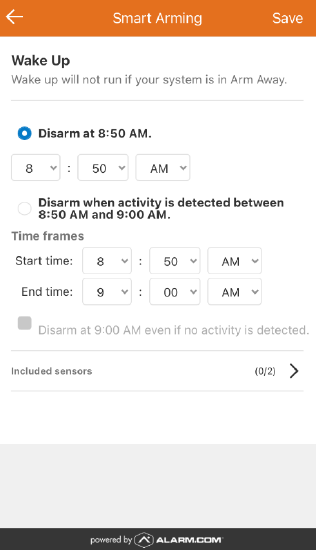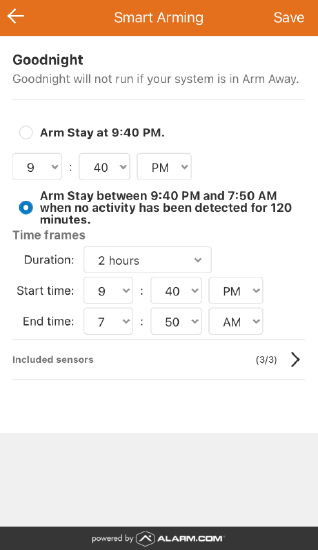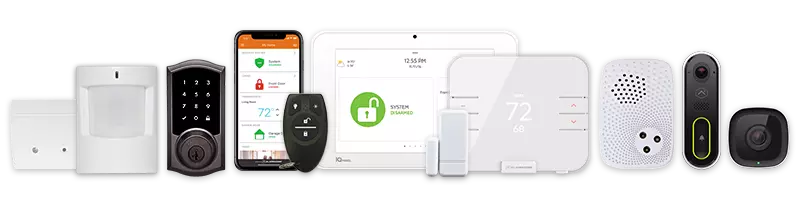Smart Arming for Residential Customers
Smart Arming automatically arms the system to Arm Stay mode at bedtime and disarms it when customers wake up. It can be set to activate at a specific time or based on detected sensor activity, ensuring nightly security while reducing the risk of false alarms.
Use-Case Example
A family with a consistent nighttime routine sets Smart Arming to arm their panel at 10:00 PM. To accommodate early risers and small children letting the dog out, the system is set to auto-disarm when activity is detected between 6:00 AM and 9:00 AM.
System Considerations
- Not all panels support Smart Arming. Contact your service provider to confirm compatibility.
- Smart Arming will not activate if the system is in Arm Away mode.
- This feature is only available for systems with a single partition.
- Sensor-based Arm Stay relies on contact and motion sensors; users can choose which sensors to include.
- Sensor-based Disarm uses motion sensors only, preventing disarm attempts during a break-in. Users can select which sensors to include.
- Overlapping Smart Arming schedules may cause unexpected behavior and should be avoided.
- Note: Motion sensors with PIR cameras cannot be used with Sensor-based Arm Stay or Sensor-based Disarm.
How to Enable Smart Arming
Smart Arming can be set up through the Alarm.com app or the Alarm.com customer website. Configure settings to match your schedule and sensor preferences for seamless, automated security management.
- Log into the Alarm.com app.
- On the Security System card, tap
for Smart Arming.
- Tap Wake Up to enable the disarm feature.
- Use the dropdown menus to select the specific time to disarm the panel.
- If you have compatible motion sensors, there is also the option to Disarm when activity is detected between specific times for selected sensors included in the rule. Use the Time frames dropdown menus to select the start and end times for this to be active.
- This feature only occurs when the panel is armed stay.
- When Disarm at X:XX even if no activity is detected is selected, the panel disarms at the end of the selected time frame if no motion is detected during the selected time period.
- The rule is designed to disarm once during the selected time period. If the panel has disarmed once due to motion, it will not disarm again at the end of the selected time period
Example: A user sets the Wake Up rule to disarm the panel due to no activity. The Wake Up rule is triggered to disarm the panel. Within the time frame, the user arms the panel remotely or locally. The Wake Up rule will no longer disarm the panel until the following day.
- Tap Goodnight to enable the arm stay feature.
- Use the dropdown menus to select the specific time to arm stay the panel.
- If you have compatible motion/contact sensors, there is also the option to Arm stay between specific times when no activity has been detected for a specified duration for selected sensors included in the rule. Use the Time frames dropdown menus to select the start and end times for this to be active and the duration for inactivity.
- This rule can arm the panel multiple times in the selected time period.
Example: A user sets the Goodnight rule to arm stay after 30 minutes of inactivity. During the time frame, the Goodnight rule triggers to arm stay the panel and the user disarms the panel remotely or locally. Once the inactivity time period is reached again, the rule will trigger the panel to arm stay again.
- This rule can arm the panel multiple times in the selected time period.
- Tap Wake Up to enable the disarm feature.
- Log into the Alarm.com customer website.
- On the Security System card, click
.
Note: Smart Arming can also be accessed from the Automation page.
- Click to toggle on Wake Up to enable the disarm feature. Click
to configure the feature.
- Use the dropdown menus to select the specific time to disarm the panel.
- If you have compatible motion sensors, there is also the option to Disarm when activity is detected between specific times for selected sensors included in the rule. Use the Time frames dropdown menus to select the start and end times for this to be active.
- This feature only occurs when the panel is armed stay.
- When Disarm at X:XX even if no activity is detected is selected, the panel disarms at the end of the selected time frame if no motion is detected during the selected time period.
- The rule is designed to disarm once during the selected time period. If the panel has disarmed once due to motion, it will not disarm again at the end of the selected time period.
Example: A user sets the Wake Up rule to disarm the panel due to no activity. The Wake Up rule is triggered to disarm the panel. Within the time frame, the user arms the panel remotely or locally. The Wake Up rule will no longer disarm the panel until the following day.
- Tap Goodnight to enable the arm stay feature. Click
to configure the feature.
- Use the dropdown menus to select the specific time to arm stay the panel.
- If you have compatible motion/contact sensors, there is also the option to Arm stay between specific times when no activity has been detected for a specified duration for selected sensors included in the rule. Use the Time frames dropdown menus to select the start and end times for this to be active and the duration for inactivity.
- This rule can arm the panel multiple times in the selected time period.
Example: A user sets the Goodnight rule to arm stay after 30 minutes of inactivity. During the time frame, the Goodnight rule triggers to arm stay the panel and the user disarms the panel remotely or locally. Once the inactivity time period is reached again, the rule will trigger the panel to arm stay again.
- This rule can arm the panel multiple times in the selected time period.



CALL +1-800-393-6461 NOW TO GET A FREE QUOTE.
Get protected with industry leading no-contract security systems, automation & more. Call now or fill out the form to get started.
- No Contracts. Like ever.
- Honest, Straight Forward Pricing
- True Local Texas Company
Highest Quality Equipment
- Same Day Service Available
A+ BBB Rated
No Hidden Fees
- Industry Leading Response Times
5-Diamond Alarm Monitoring
- Award Winning Customer Service