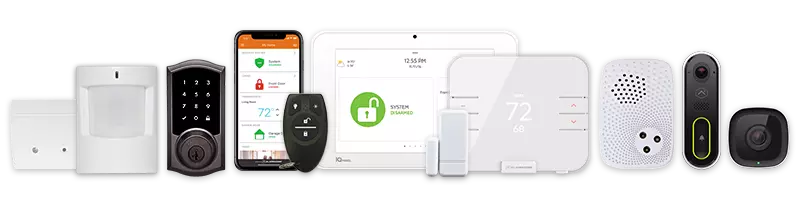Digital Document Storage
Customers can securely store digital copies of important household documents, such as appliance manuals, home inspection reports, and insurance policies, all in one place. The feature also allows users to capture or upload photos and files directly through the Alarm.com app and set custom expiration reminders for added convenience.
Documents are easily accessible via the Documents card on the Alarm.com app home screen. For Connected Car users, vehicle-related documents can also be stored alongside home-related files.
Requirements
- Alarm.com app version 5.5.0 or higher
- Primary login or Master control login
- Individual files must not exceed 30 MB, and each account has up to 1 GB of storage capacity.
Features
- Store and organize digital copies of important property and vehicle documents.
- Capture document photos via the app or upload files from the phone’s camera roll. PDF and text files are also supported.
- Access all stored documents through the Documents card on the app’s home screen.
- Use the upload document button to quickly create or edit stored files.
- View total stored documents and track expired documents.
- Add descriptions, dates, and notes for additional context.
- Set expiration reminders:
- Reminders can occur 1 to 8 weeks before expiration or when attention is needed.
- Expired document notifications appear on the Documents dashboard card.
- Optional follow-up reminders can be scheduled after the initial notification.
- Expiration reminders are optional; documents without expiration dates can be marked as None or Never. Notifications must be enabled to receive reminders.
Additional Information
- This feature complements but does not replace physical document storage. Customers should check local regulations to determine which physical copies to retain at home, business, or in their car.
- For vehicle-related documents, templates are provided to specify the type of file (e.g., driver’s license). Non-vehicle documents do not use templates; users can upload any file and fill in relevant details as needed.
Manage Digital Document Storage
- Digital documents can be added using the Alarm.com app.
To add digital documents:
- Log into the Alarm.com app.
- Tap Documents.
- Tap
.
- Digital documents can be viewed or edited using the Alarm.com app.
To view or edit stored digital documents:
- Log into the Alarm.com app.
- Tap Documents.
- Select the desired document.
- Tap Edit.
- Make the desired changes, then tap Save.
Vehicle documents can be stored using the Alarm.com app.
To store vehicle documents:
- Log into the Alarm.com app.
- Tap Documents.
- Select the Car Documents folder.
- Select the desired vehicle.
- Select the document type.
- Tap Save.
Document reminder notifications can be enabled or edited using the Alarm.com app.
To enable or edit document reminder notifications:
- Log into the Alarm.com app.
- Tap More.
- Tap Notifications.
- Tap
.
- Tap
.
- Tap Document Reminder Alert.
- Enable or edit the notification.
Note: Connected Car users can select which car(s) to receive notifications for. Customers can change notification settings at the device level or for all recipients.
- Tap Save.
CALL +1-800-393-6461 NOW TO GET A FREE QUOTE.
Get protected with industry leading no-contract security systems, automation & more. Call now or fill out the form to get started.
- No Contracts. Like ever.
- Honest, Straight Forward Pricing
- True Local Texas Company
Highest Quality Equipment
- Same Day Service Available
A+ BBB Rated
No Hidden Fees
- Industry Leading Response Times
5-Diamond Alarm Monitoring
- Award Winning Customer Service