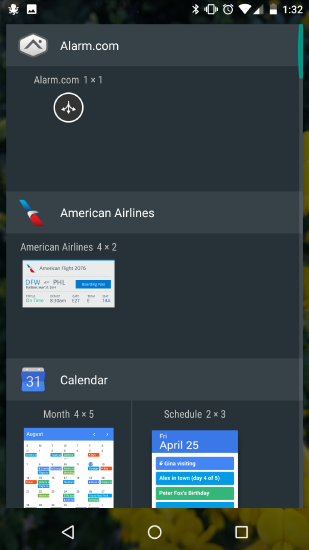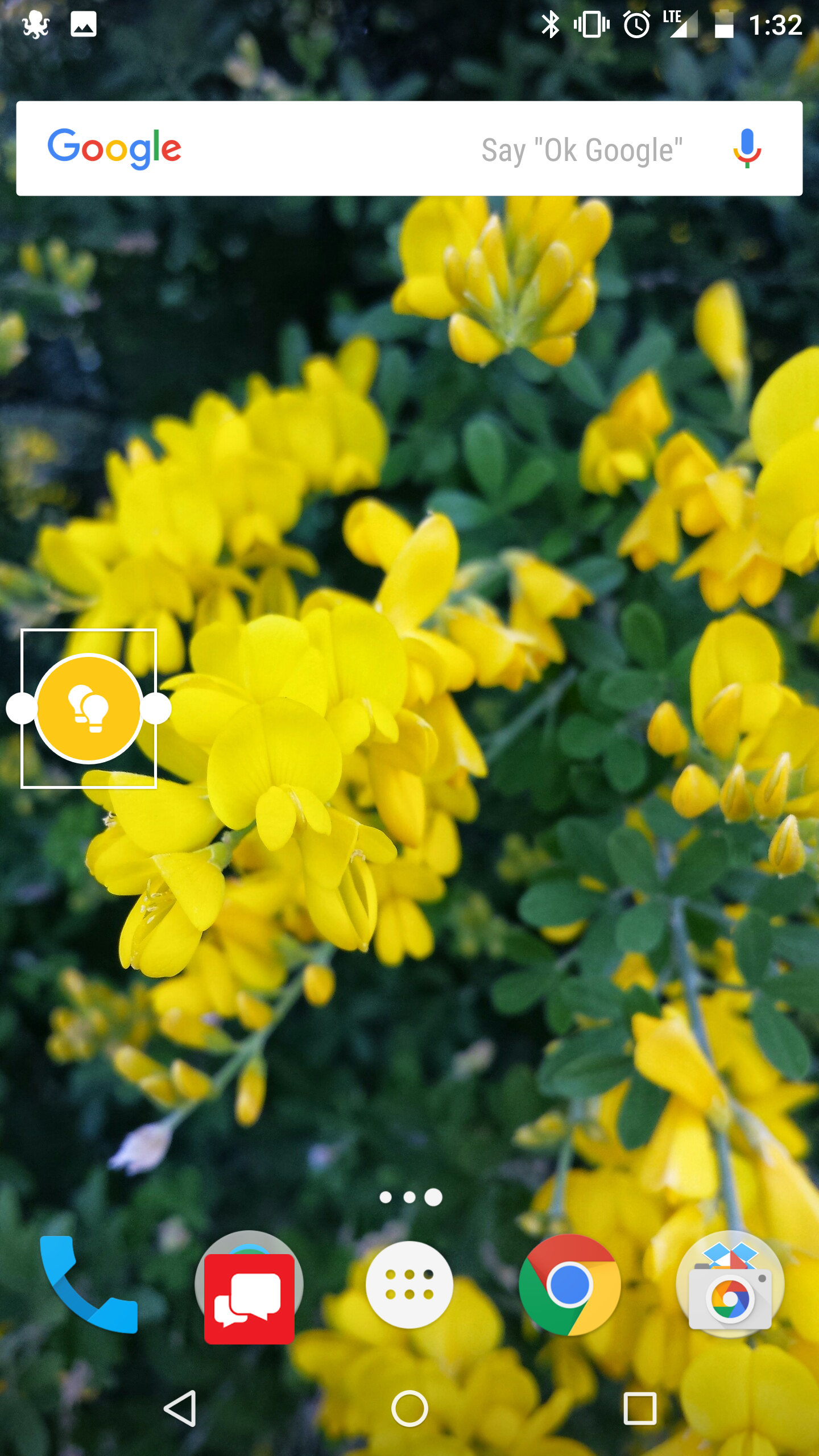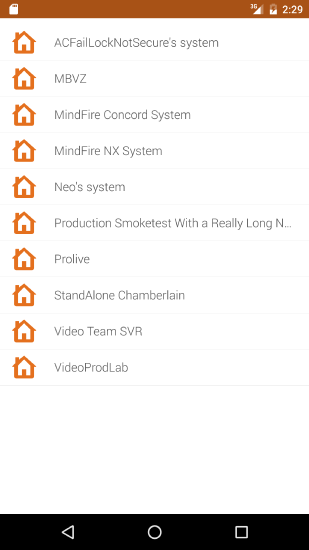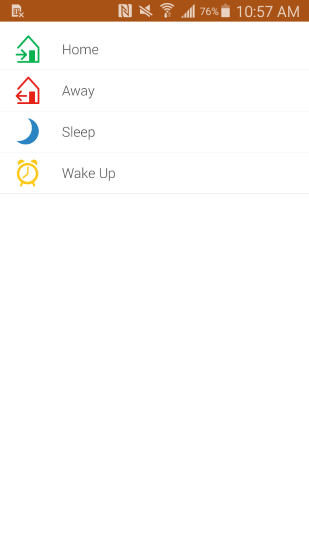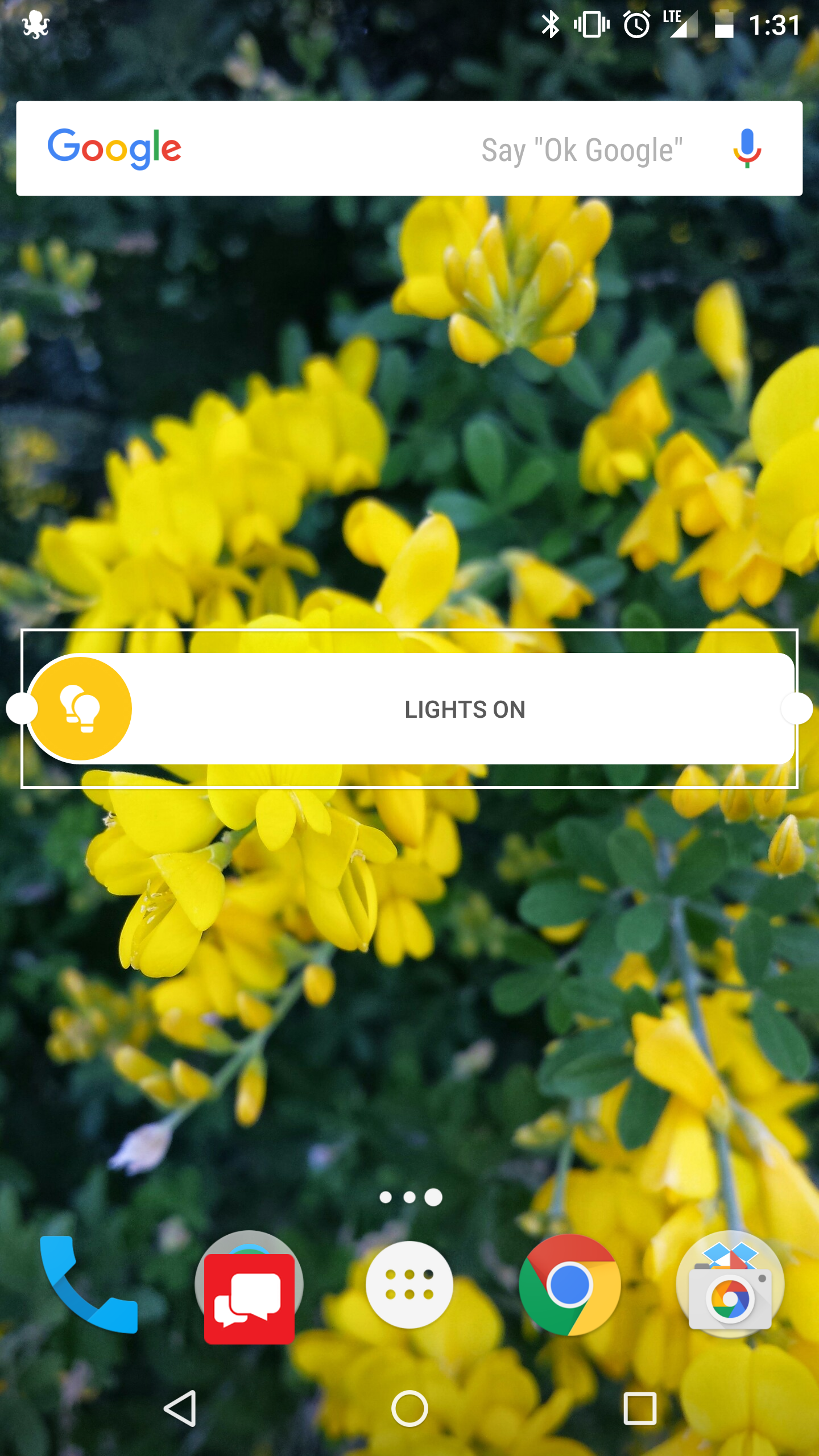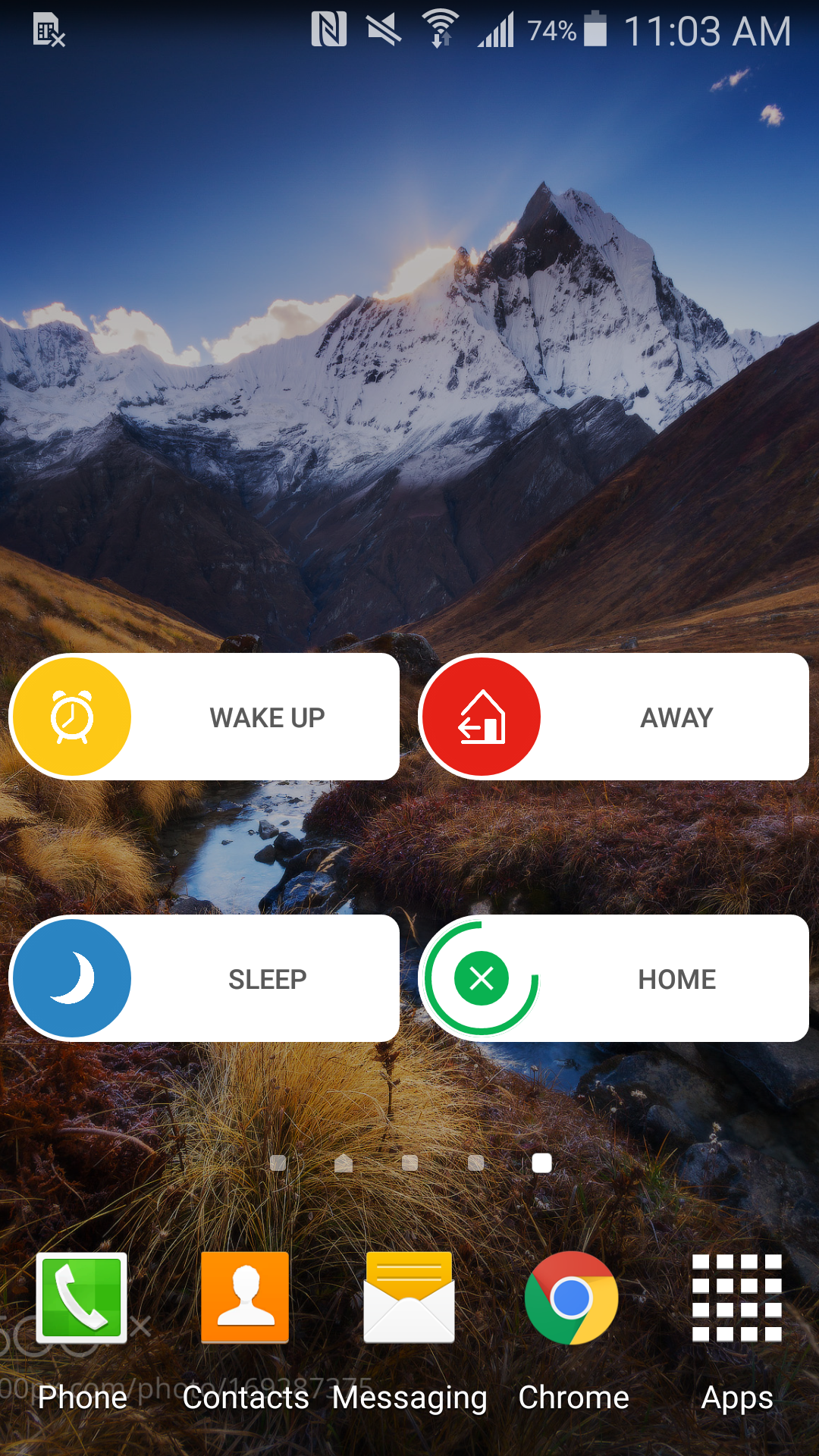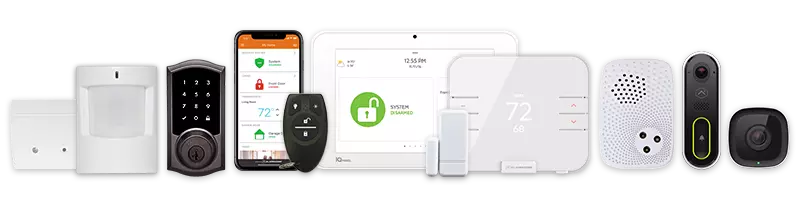Android Widgets
Android widgets are shortcuts that allow you to trigger actions on the Alarm.com app with the touch of a button.
Android Widget Requirements
- Scene Compatibility: Your system must support scenes. Systems without scene compatibility do not support Android widgets.
- Android 4.0 or Higher: Widgets require devices running Android OS 4.0 or later.
- Alarm.com App Version 3.7+: Ensure the Alarm.com app version is 3.7 or higher.
- Seamless Login: Stay logged in with the Keep me logged in option enabled. Otherwise, you will be prompted to log in when attempting to trigger a scene.
Additional Information
- Android widgets are used exclusively to trigger scenes.
- You can set up one widget per scene, with one scene command per widget.
- In app versions 3.7, widgets were sized 2×1, requiring custom launchers for resizing. In version 3.8+, widgets are 1×1 by default and can expand horizontally.
- Depending on your Android phone model, the widget may be listed as “Scenes” instead of “Alarm.com” in the widgets menu. Search for both.
To Add the Alarm.com Widget for Android:
-
- Access the widgets menu on your Android device. This may vary by model:
- From the Apps menu
- By pressing and holding the home screen to open the Home Screen menu
- Tap and hold the Alarm.com widget (or its custom app name, e.g., Guardian or AMP).
- Access the widgets menu on your Android device. This may vary by model:
-
- Drag the widget to your preferred home screen location.
-
- If linked systems are enabled, select the system the widget will trigger. If your account accesses only one system, proceed to the next step.
-
- Choose the scene the widget will trigger. Ensure the scene is already created before adding the widget.
-
- The widget will appear on your home screen. You can move or resize it by pressing and holding the widget and adjusting its size using the resize dots.
-
- Tap the widget to trigger the selected scene.
Note: When triggering a scene, a timer bar will appear for 3 seconds. You can cancel the trigger by tapping the cancel icon within this time.
Scenes can be managed and edited from the Scenes section in the Alarm.com app or customer website. Adjustments to widgets require corresponding scene modifications or the creation of new scenes and widgets.
CALL +1-800-393-6461 NOW TO GET A FREE QUOTE.
Get protected with industry leading no-contract security systems, automation & more. Call now or fill out the form to get started.
- No Contracts. Like ever.
- Honest, Straight Forward Pricing
- True Local Texas Company
Highest Quality Equipment
- Same Day Service Available
A+ BBB Rated
No Hidden Fees
- Industry Leading Response Times
5-Diamond Alarm Monitoring
- Award Winning Customer Service