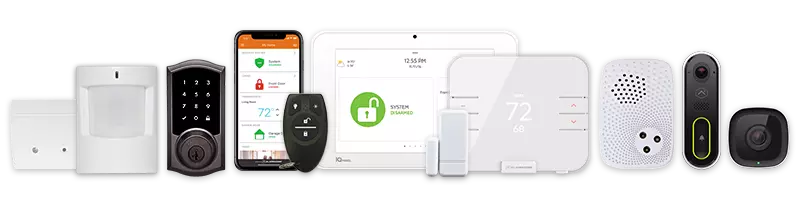The Alarm.com System Control widget is customizable and provides quick access and one-touch commands for smart security systems.
Small or medium widget sizes can be placed on the Home screen or Today View enabling you to control your lights, locks, garage doors, gates, and security panels from anywhere. Additionally, Scenes can be activated for easy whole-home automation and the statuses of connected devices can be viewed at a glance.
Add widgets
Widgets can be added to Home screen or to the Today View.
- On the Home screen, press and hold an empty area until the apps begin to move.
- Tap
or tap Edit.
- Select the Alarm.com widget.
- Select a widget and choose a widget size.
- Tap Add Widget.
- Tap and drag the widget to the desired location, then tap Done.
- Swipe right from the Home Screen or Lock Screen.
- Press and hold an empty area in Today View until the apps begin to move.
- Tap
or Edit.
- Scroll down to select a widget, then choose a widget size.
- Tap Add Widget.
- Tap and drag the widget to the desired location, then tap Done.
Edit widgets
Widgets can be edited from the Home screen or from the Today View.
- Touch and hold a widget to open the quick actions menu.
- Tap Edit Widget.
- Make the desired changes, then tap outside of the widget to exit.
- Swipe right from the Home Screen or Lock Screen
- Tap and hold a widget to open the quick actions menu.
- Tap Edit Widget.
- Make the desired changes, then tap outside of the widget to exit.
CALL 855.936.0938 NOW TO GET A FREE QUOTE.
Get protected with industry leading no-contract security systems, automation & more. Call now or fill out the form to get started.
- No Contracts. Like ever.
- Honest, Straight Forward Pricing
- True Local Texas Company
Highest Quality Equipment
- Same Day Service Available
A+ BBB Rated
No Hidden Fees
- Industry Leading Response Times
5-Diamond Alarm Monitoring
- Award Winning Customer Service